Occasionally we release updates to our FTSs Touch Software to add new features, make improvements, and squash any bugs that may pop up. The upgrade process is relatively simple and easy to do!
Items Needed
- FTSs Touch Controller
- USB Drive*
- Computer with USB port
- Internet Connection.
*The largest exterior size of USB Type-A drive that will fit the FTSs Touch is 0.65” wide x 0.29” tall (16.4mm x 7.4mm). Drives with large cases may not fit the FTSs Touch.
Process
1. Download the FTSs Software package from our website to your computer. This can be found at www.SsBrewtech.com/software. You will need to unzip the downloaded file and this will create a new folder with 2 different files in it.
2. Insert a USB drive into your computer. This USB drive needs to be empty of any additional files and we also recommend performing a fresh FAT32 format on the drive before continuing.
3. Select and copy both files in the FTSs Touch Software folder to your USB drive. Confirm both files are fully transferred and in place on the USB drive. These should not be in a folder, just located on the root level of the drive. Once you have ensured the files on the drive, eject the drive from your computer using the correct process for your operating system.
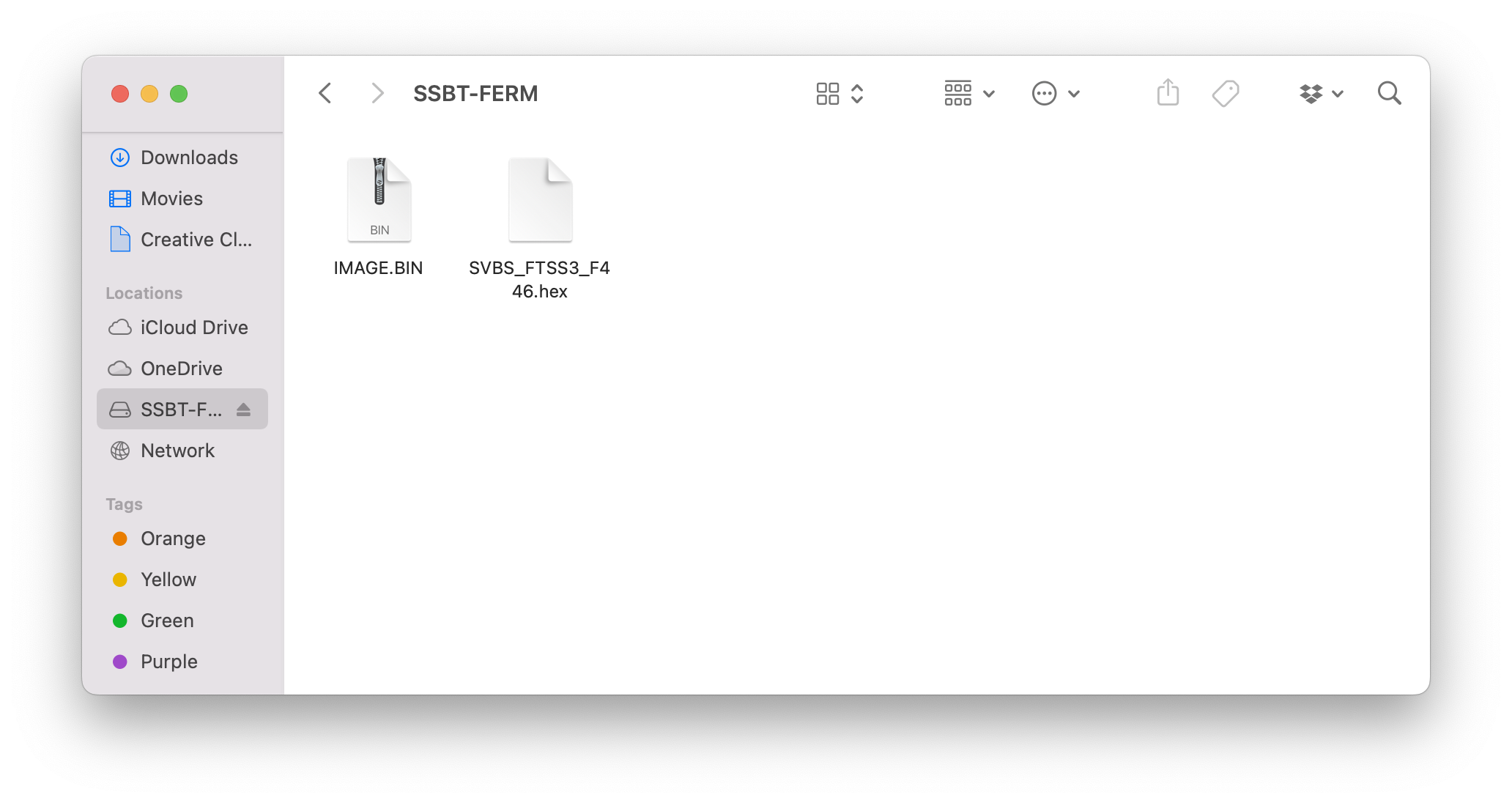
4. Plug the USB drive into the port on your FTSs Touch Controller. Once the drive is inserted, select the ⚙ (Settings Cog) on the touch screen to bring up the settings menu. At the bottom of the screen, you will see the "Version Number" of the currently installed software.
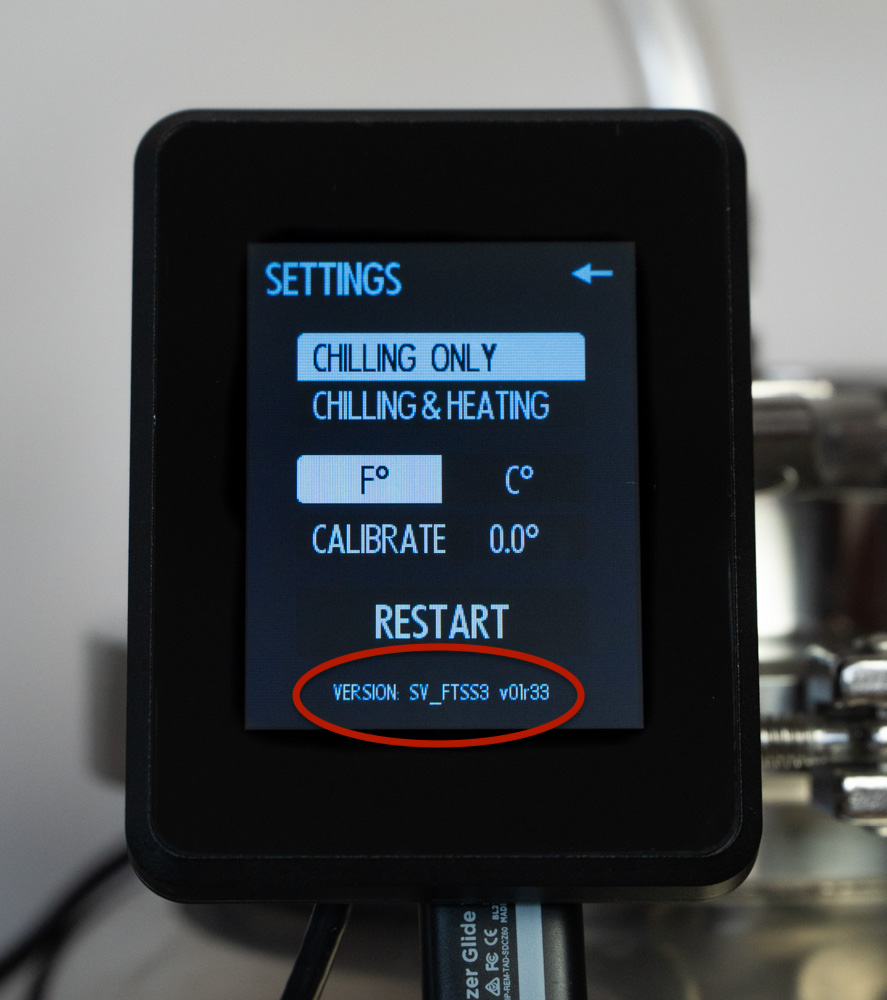
5. Using your finger, select and hold the Version Number for 6 seconds. This will begin the upgrade process.
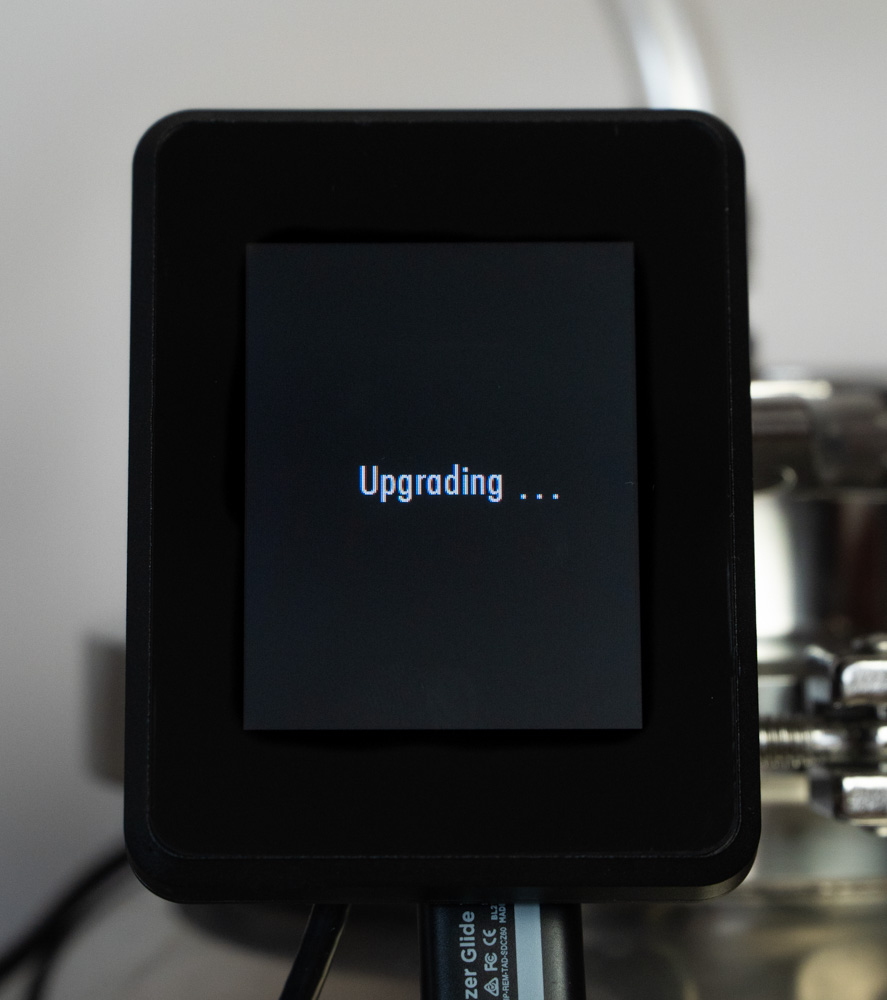
6. While the update is being installed, be sure to avoid turning off or unplugging the FTSs Touch Controller or removing the USB drive as this will interrupt the upgrade and potentially damage your controller.
7. When the update is complete, the FTSs Touch will reboot. Select ⚙ (Settings Cog) to bring up the settings menu and confirm the Version Number matches the number of the update you installed. If it does not match and still shows the previous Version Number, you may need to reformat your drive, redownload the FTSs Touch Upgrade Software, and attempt the upgrade again. If for any reason you have any issues with the upgrade, please reach out to our Support Team at https://ssbrewtech.zendesk.com/hc/en-us/requests/new

Comments
Article is closed for comments.